📔Upload revised Form
Description
This document provides instructions to upload a revised form available in a project using ODK Central.
Prerequisites
ODK Central must be deployed and available
A user must have valid credentials to login ODK Central
A user must have an Administrator role in ODK Central. See Create User and Assign Role guide
Procedure
Login to the ODK Central
Click the relevant project link.
For example, here, the project is considered as Safety Net Program.
Click the project (Safety Net Program) link listed below the Projects.
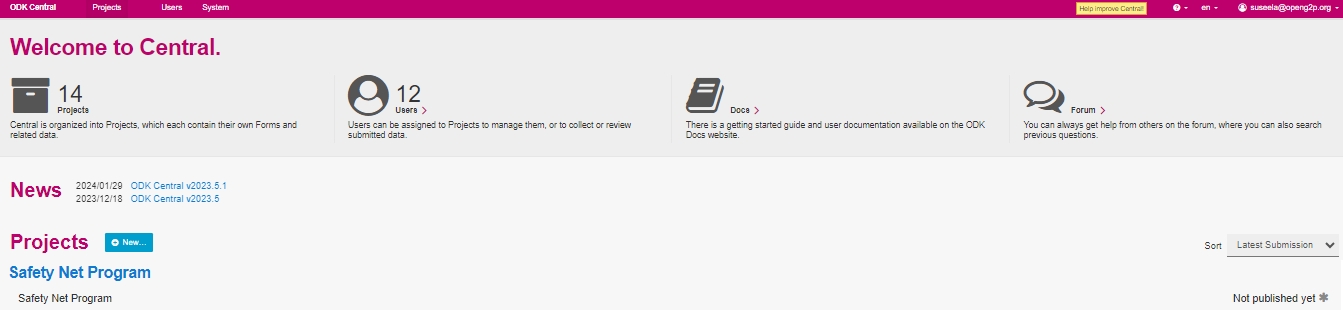
The project (Safety Net Program) overview page is displayed.

Click the form available below the Forms.
For example, here the form selected is Safety Net Program Forms.
The Safety Net Program screen is displayed.
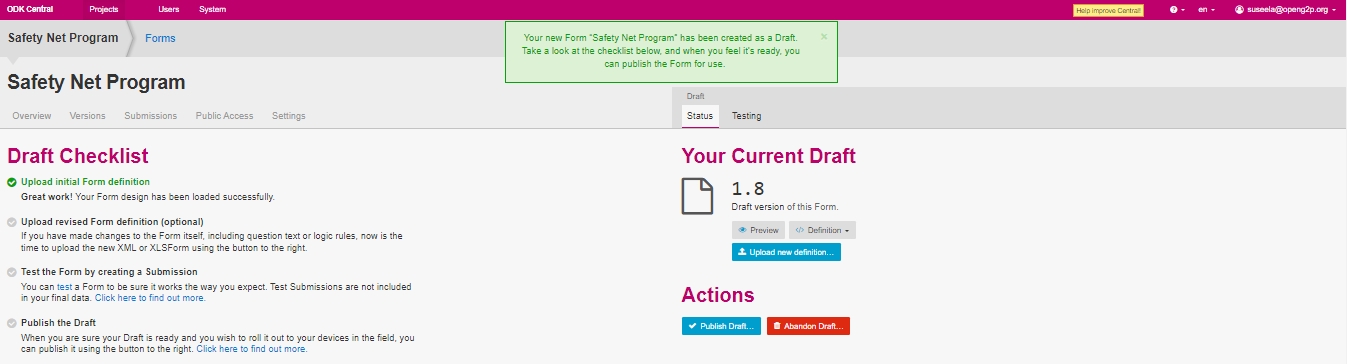
In the Draft section, you can find two tabs.
Status
Testing
Status - Your Current Draft
In the Status tab, Your Current Draft section displays the version history of the uploaded form.
Preview
Click the Preview button to view the uploaded form.
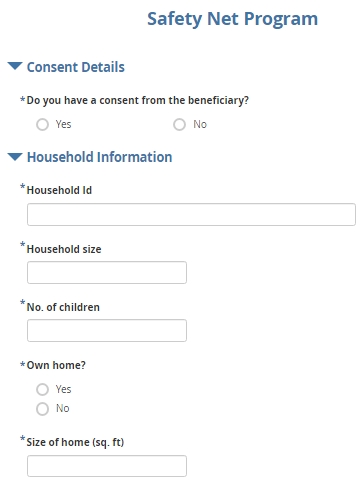
Definition
Select the appropriate option to view/download the file.
The valid values are :
View XML in browser
Download as X Form (.xml)
Download as XLSX Form
Upload new Definition
Click the Upload new Definition button, to upload the updated version of the draft file. The updated draft file overwrites the already existing draft file.
Click the Definition button.
Select the appropriate option to download the form.
Navigate to the downloaded file path.
You can open the downloaded file and do the required changes such as delete, add and modify the text in the form and save the form.
Click the Upload new Definition button to upload the updated version of the draft file.
A message pops up on successful upload on updated version of the draft file.
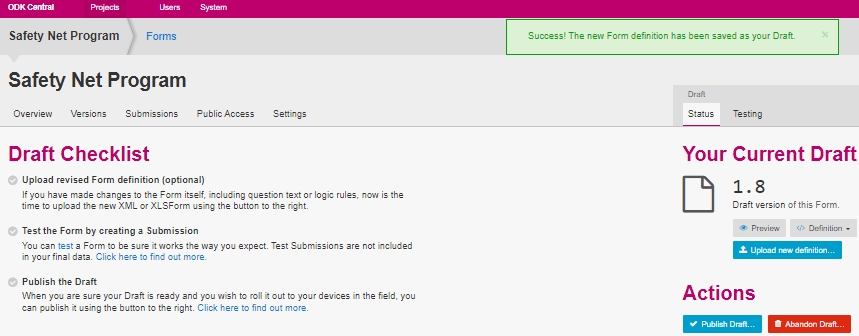
This completes the process of uploading a revised form in a program.
Last updated
Was this helpful?

