📔Auto-Enroll New Registrants into a Program
This document provides instructions to auto-enroll new registrants into a program.
Prerequisites
The user must have a Program Manager role.
Procedure
Enable auto-enrollment feature
Click the main menu icon
 and select Programs.
and select Programs.
The Programs screen is displayed.
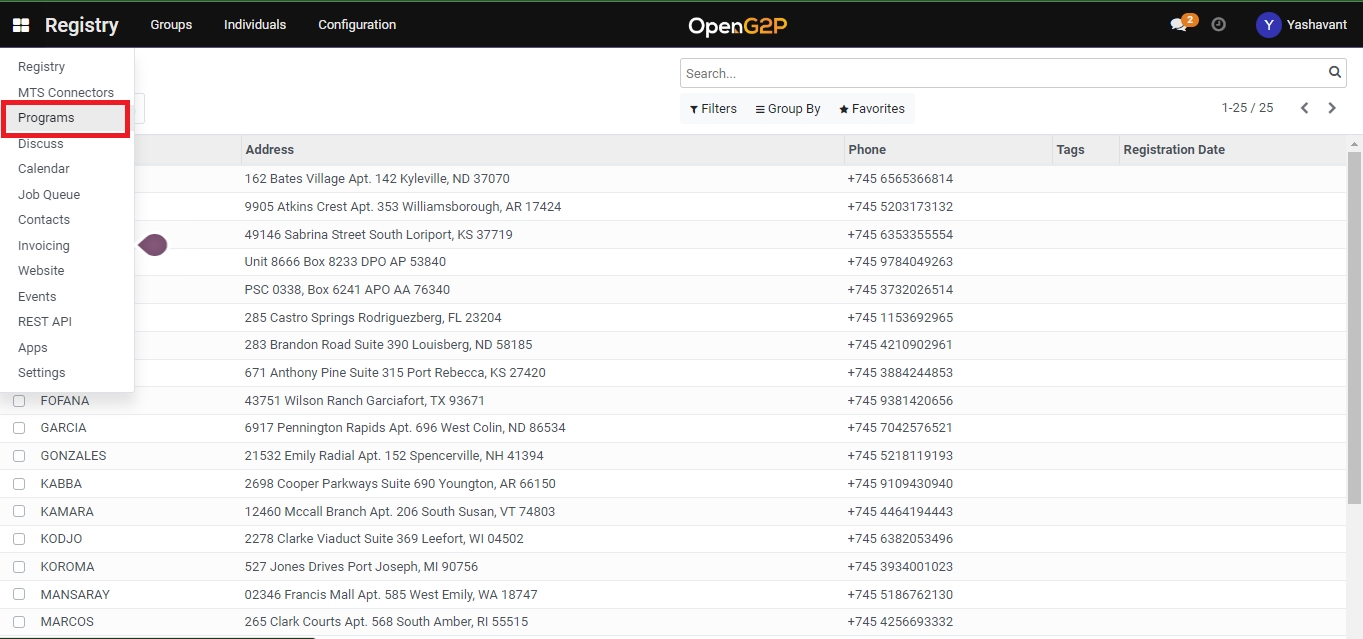
Select a program from the program list.
For example, here program Needy is considered.
Click the program Needy from the program list.
Needy Programs screen is displayed.

Click the Configuration tab.
You can find the AUTO ENROLMENT section.

Click the Enabled check box.
Once the Auto Enrolment is enabled, you can set new rules, based on which new registrants are auto-enrolled.

Click the
 icon to save.
icon to save.
Add new registrants
Click the main menu icon
 and select Registry.
and select Registry.

Registry screen is displayed.

Click the Individual in the menu bar.
Individual screen is displayed.

Click the Create button.
Individual/New screen is displayed.

To know more about create an individuals in Beneficiary Registry, click here.
For example, a new individual Neel is created and saved.
Click the Programs tab.

You can find the newly created individual is auto-enrolled to the program Needy.
This completes the process of auto-enrollment of new individuals into a program.
Last updated
Was this helpful?

