📔Configure Default Cycle Managers
This document provides instructions to configure Cycle Managers in Program module.
Prerequisites
The user must have access to OpenG2P systems.
The user must have Program Manager role.
Procedure
Click the main menu icon
 and select Programs.
and select Programs.
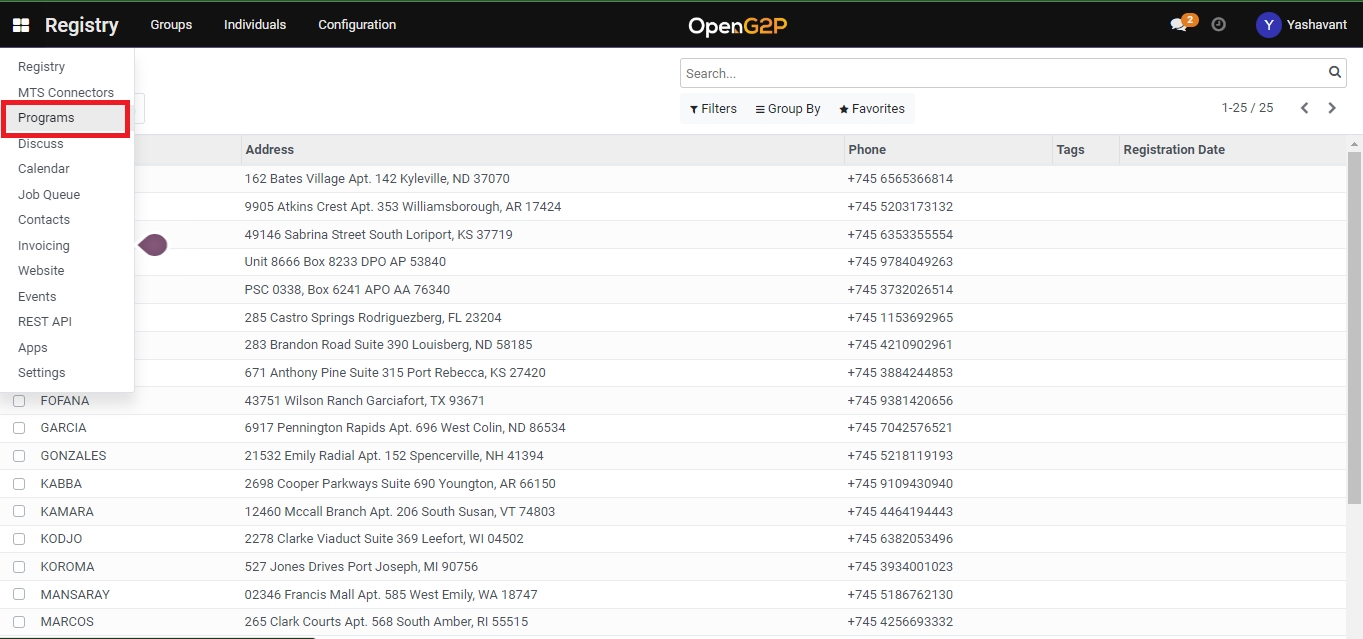
Programs screen is displayed.
Click the Configuration in the menu bar and then select Default Cycle Managers.

Cycle Managers screen is displayed.

Click the Create button.
Cycle Managers/New screen is displayed.

The fields and their descriptions are given below.
Name
Enter the manager name. It is a mandatory field.
Program
Select the appropriate Program from the drop-down. It is a mandatory field.
Cycle Settings
Auto-approve Entitlements
Check the option, if required. It is an optional field.
Approver Group
Select the appropriate option from the drop-down. It is a mandatory field.
Recurrence
Select the appropriate option from the drop-down. The valid values are

Click the Save button to save the data and exit the screen.
Click the Discard button to exit the screen without saving the data .
The newly created cycle manger is added in the existing cycle managers list.

Recurrence - Weeks
Select the option Weeks in the drop-down.
Name of the weeks with check boxes are displayed.

Check the appropriate week to repeat the cycle of the entitlement.
Recurrence - Months
Select the option Months in the drop-down.
Day of Month field is displayed.
Select the appropriate option from the drop-down. The valid values are:
Date of month
Day of month

This completes the process of configuration of Cycle Managers in the Program module.
Last updated
Was this helpful?

