📔Download a Form on ODK Collect
Description
This document provides instructions to download a program form on the ODK Collect App installed on an Android tablet or phone.
Prerequisites
The field agent must have ODK Collect App installed on his/her mobile device.
The field agent must have form access.
The user who helps the field agent to download a program form on his/her mobile device must have an Administrator role in ODK Central
Procedure
Login to the ODK Central.
Click the relevant project link to upload a form.
For example, here, the project is considered as a Safety Net Program.
Click the project (Safety Net Program) link listed below the Projects.
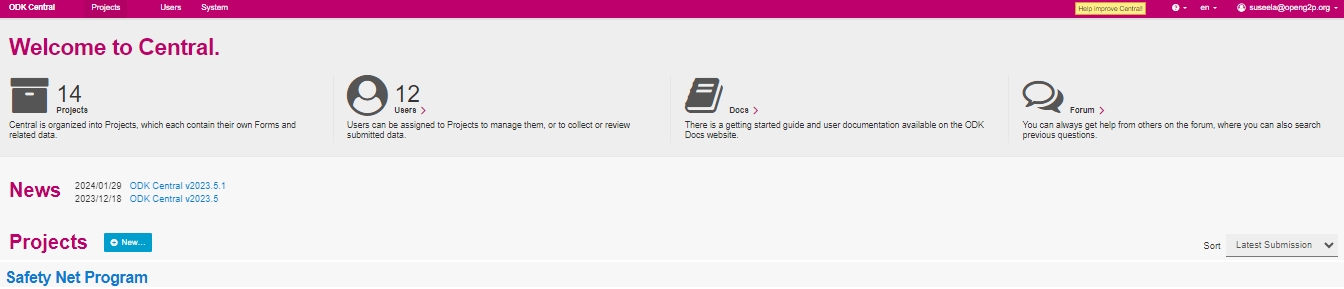
The project (Safety Net Program) overview page is displayed.

Click the App Users tab.
The App Users screen is displayed.
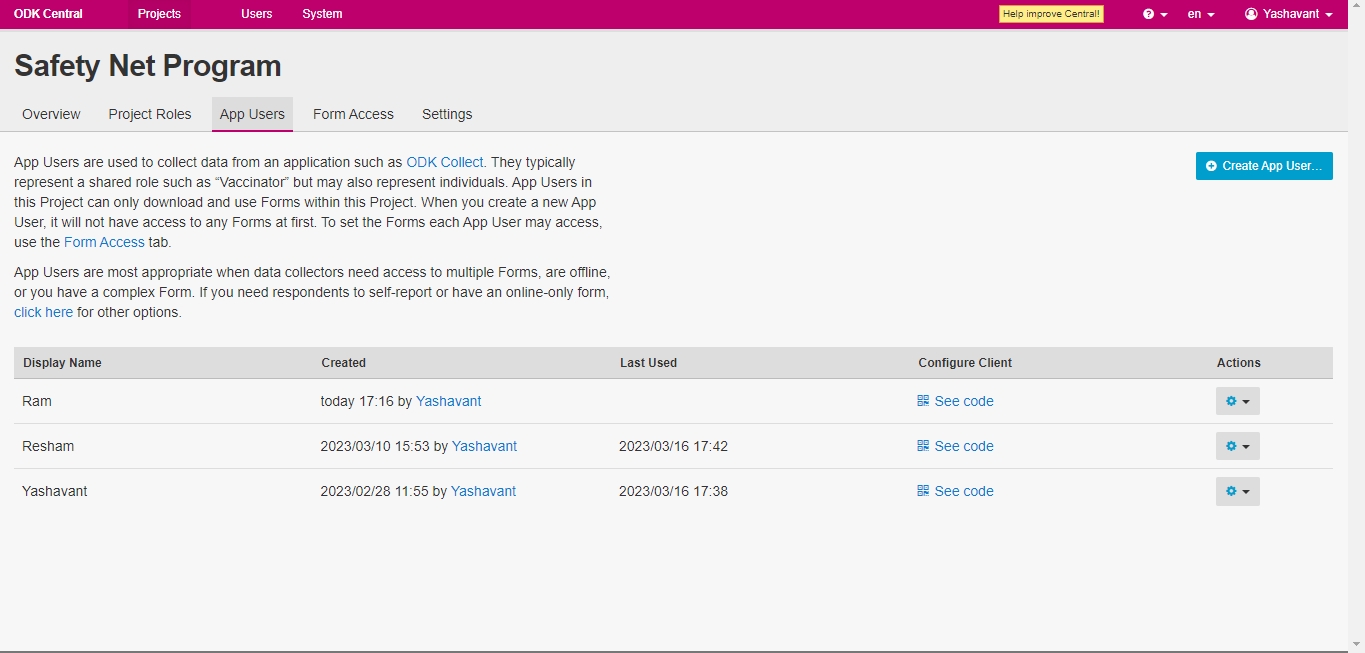
Click the See Code link in Configure Client column, the Client Configuration QR code pops up.
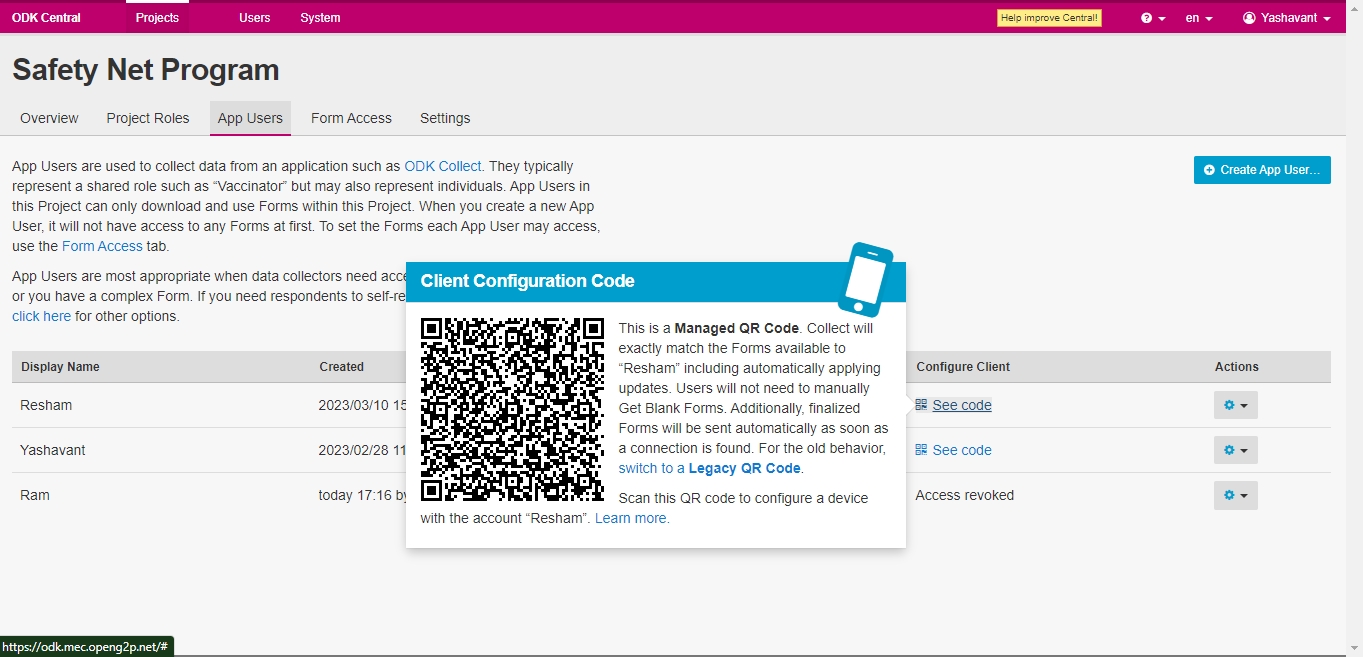
Tap the ODK Collect App in the field agent device.

You can find the configuration modes.

Tap the Configure with QR code button.
Add project screen is displayed.
Scan the QR code of a relevant program form from the ODK Central.
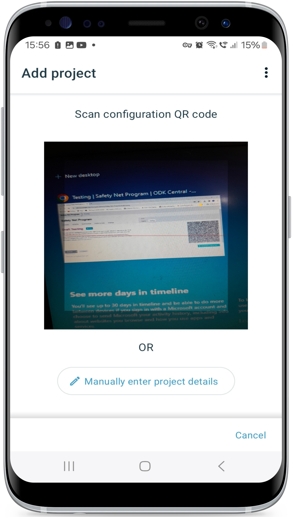
The relevant program form is configured/downloaded in the agent's mobile device.
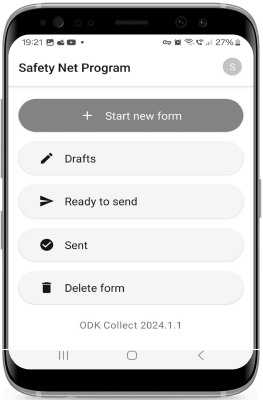
This completes the process to download a form in ODK Collect App from ODK Central.
Last updated
Was this helpful?

