📔Test a Form
Description
This document provides instructions to test a form available in a project using ODK Central.
Prerequisites
ODK Central must be deployed and available
A user must have valid credentials to login ODK Central
A user must have an Administrator role in ODK Central. See Create User and Assign Role guide
A user must have ODK Collect App in his/her device
Procedure
Login to the ODK Central
Click the relevant project link.
For example, here, the project is considered as Demo project
Click the project (Demo) link listed below the Projects.
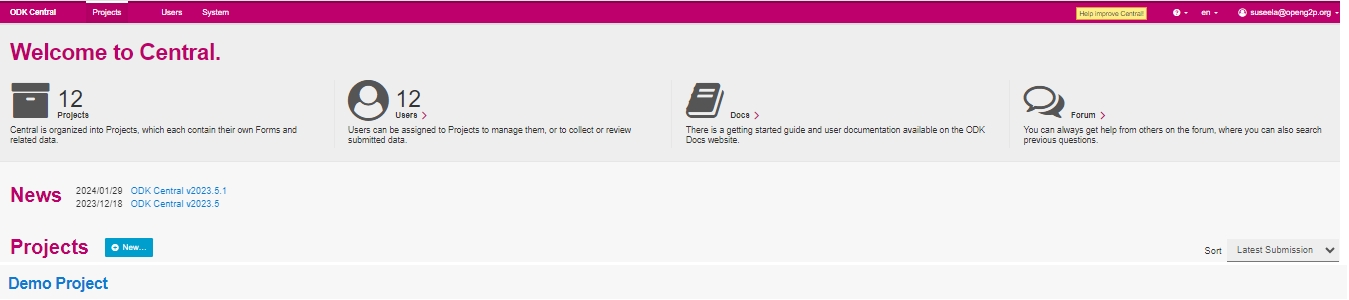
The project (Demo) overview page is displayed.

Click the form available below the Forms.
For example, here the form selected is AbhiBus Forms.
The AbhiBus Forms screen is displayed.
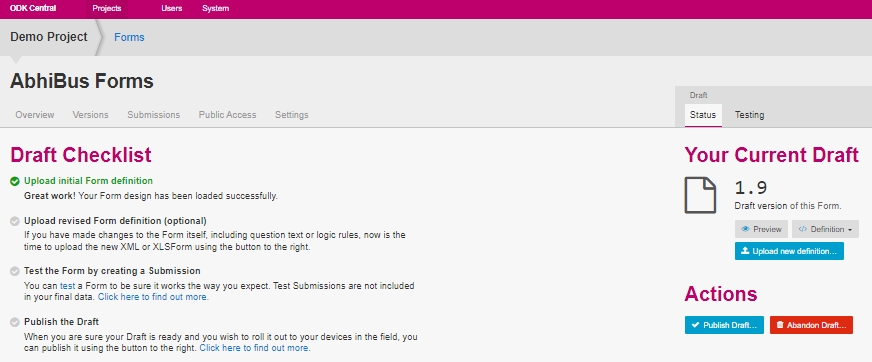
Click the test link available in the Draft Checklist below the option Test the form by creating a Submission
The Draft Testing screen is displayed.
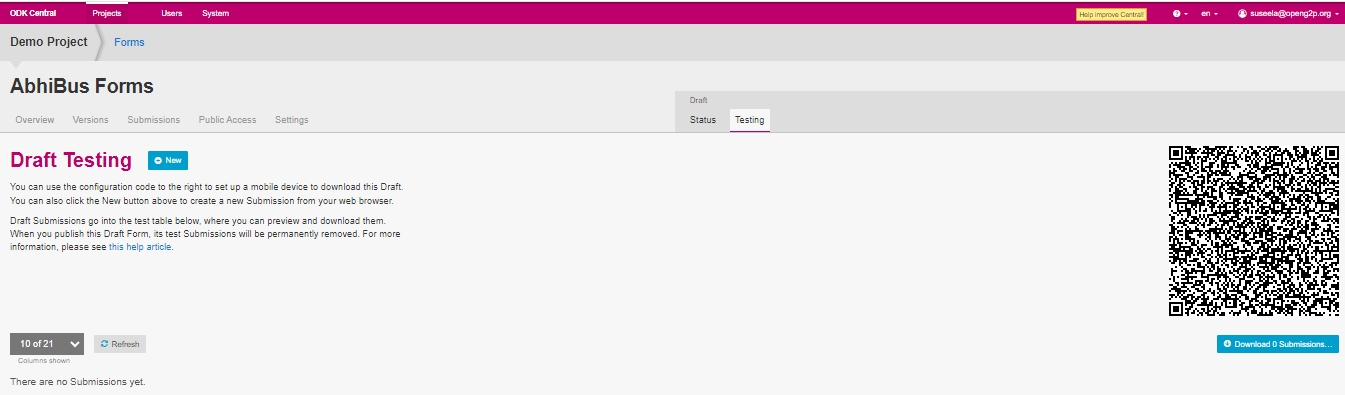
Click +New button to preview the uploaded form.
Click the Testing tab in the Draft section.
Testing tab displays the QR code.
Tab the ODK Collect App in his/her mobile.
Tap the Configure with QR code button.
Add project screen is displayed.
Scan the QR code of a relevant form in a project from the ODK Central.
The form is configured in the ODK Collect App.
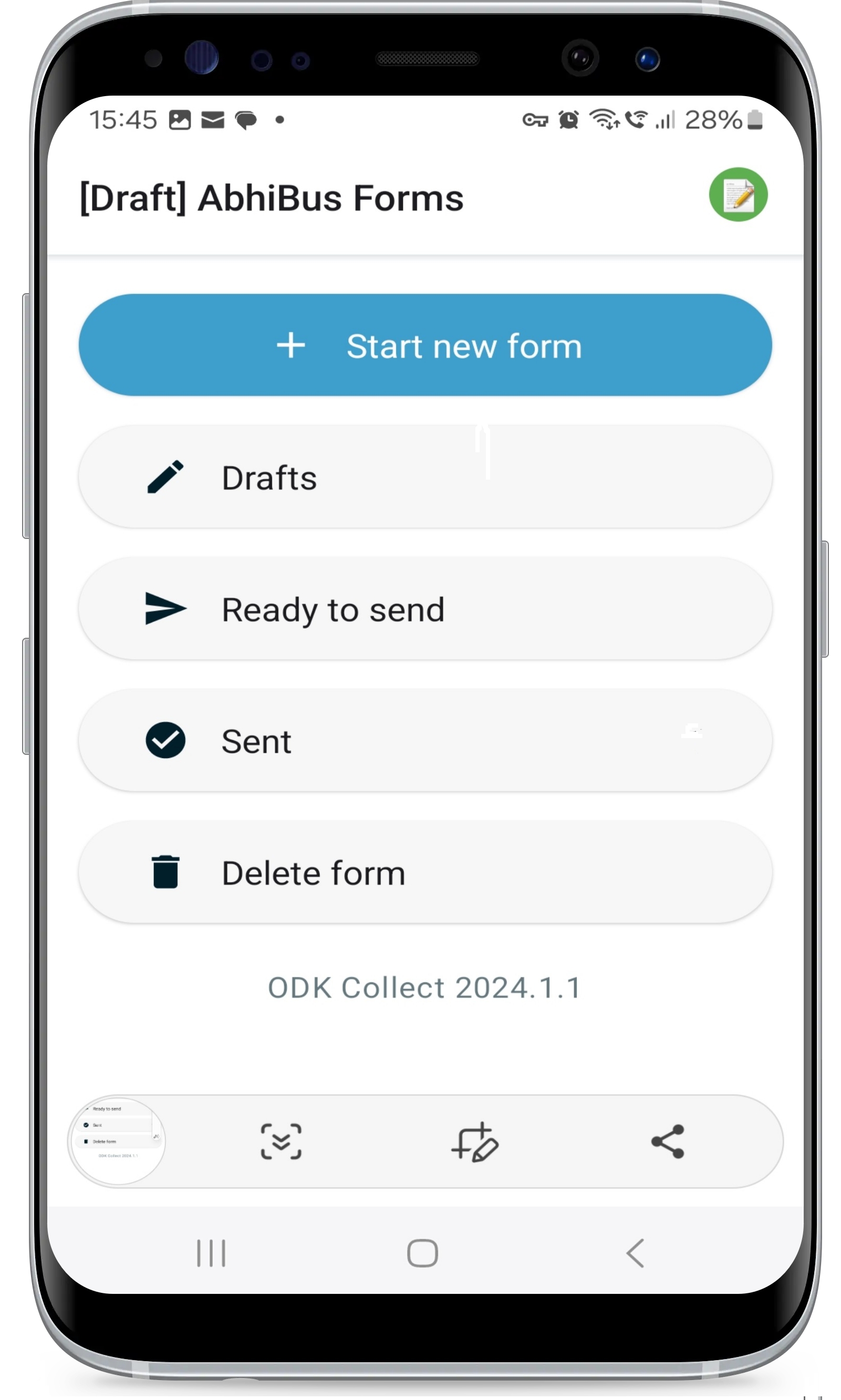
This completes the testing of the uploaded form.
Last updated
Was this helpful?

