📔Create Entitlement Voucher Template
Description
This guide provides steps to create an entitlement voucher template. The user can use this file to configure a voucher entitlement manager.
Prerequisites
The user must have the Program Administrator role.
Steps
Navigate to Programs using the menu bar.
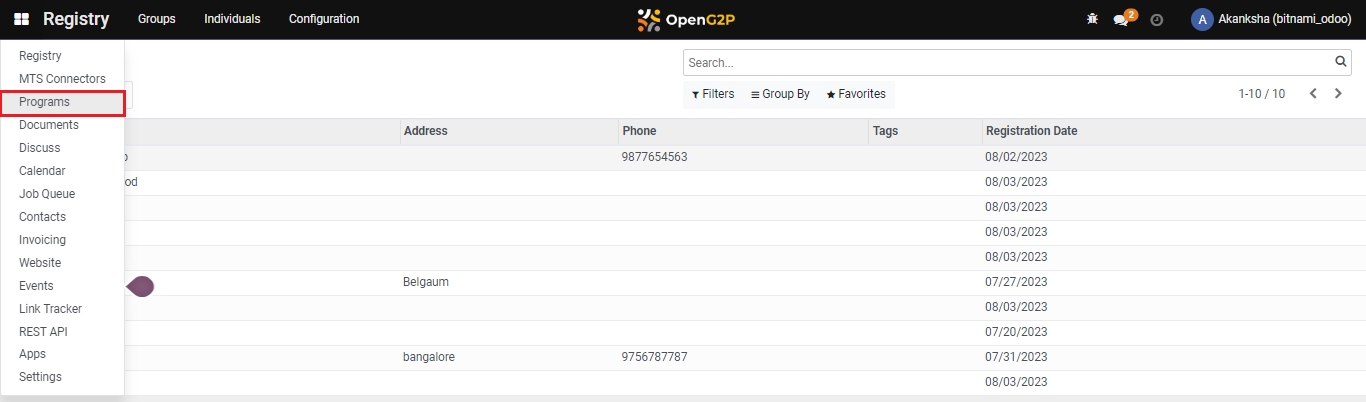
Click on Configuration.
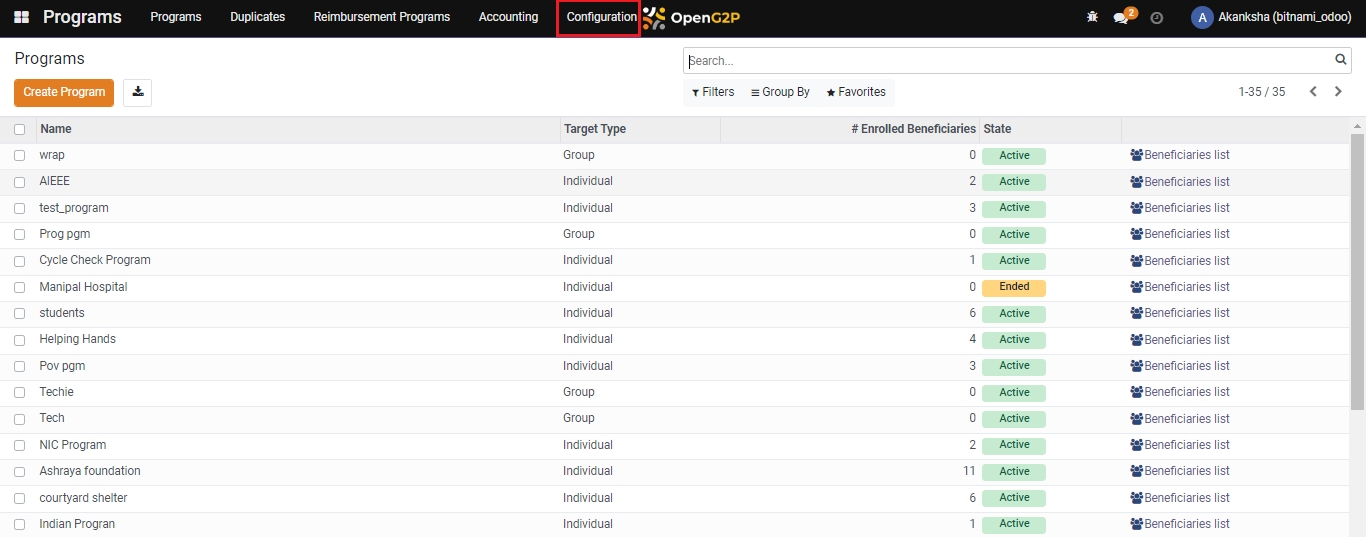
Select Payment File Configs from the drop-down list.
Click the Create button to view the Payments File Configs creation page.
The view allows to configure the Payments File Template.
Name: Name of the Payments File Configuration
Type: Type of Document
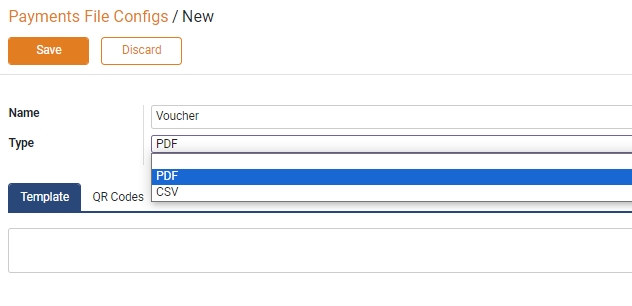
Click on Template and add the HTML code.
Click on QR Codes and then on Add a Line.
A pop-up window Qrcode Config appears.
Name: Name of the QR Code
Type: Type of QR Code
Data Type: The type of code that will be embedded in the QR Code
Body: Code as per the data type
Qrcode Version: QR Code version
Qrcode Error Correct: QR Code error correction level (L/M/Q/H)
Qrcode Box Size: QR Code box size
Qrcode Border: Number of borders in the QR Code
Click on Save.
The file gets added, click on Save.
Last updated
Was this helpful?

