📔Upload a Form
Description
This document provides instructions to upload a form for a project in a program using ODK Central.
Prerequisites
ODK Central must be deployed and available
The user must have valid credentials to login ODK Central
The user must have an Administrator role in ODK Central. See Create User and Assign Role guide.
Procedure
Login to the ODK Central
Click the relevant project link to upload a form.
For example, here, the project is considered as Safety Net Program
Click the project (Safety Net Program) link listed below the Projects.
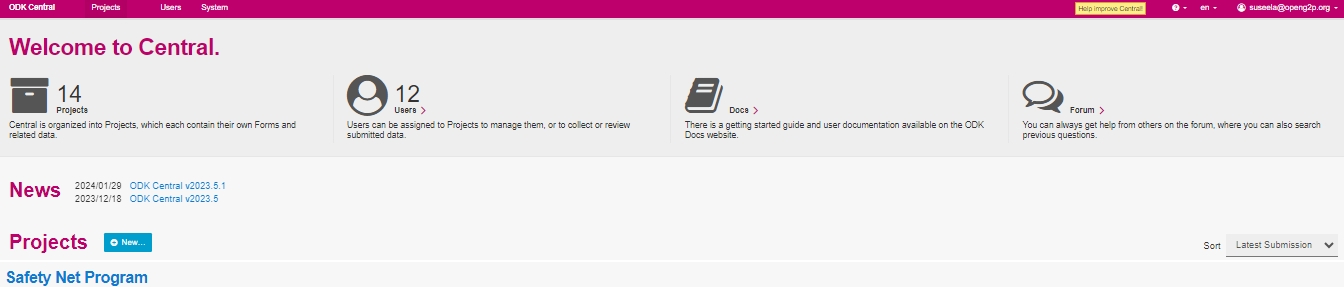
The project (Safety Net Program) overview page is displayed.

In the Forms, click the +New.. button.
Create Form screen pops up.
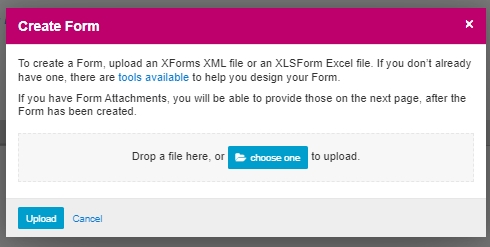
Navigate and choose a form file from the location where it is stored.
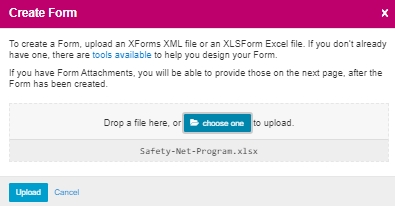
Note:
You must read the information and upload the type of file accepted as given in the Create Form screen.
Click the Upload button.
A message pop ups on successful upload of the form. Once the form file is uploaded, the status of the form is in draft.
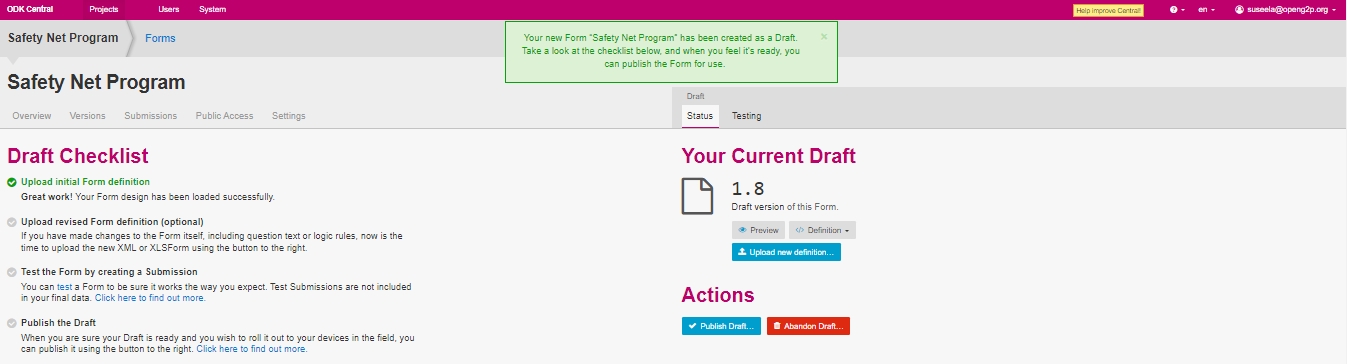
In the Draft Checklist drop-down, by default, Upload initial Form definition is selected.
Now the uploaded form is available in the relevant project screen.

This completes the upload of a form for a project in a program.
Last updated
Was this helpful?

