Create Program
Description
Create Program screen helps to create a new program. This document provides step-by-step instructions to create a new program. The Program Manager has the rights to create a new program and administer Create Program screen.
Pre-requisites
The user must have a Program Manager role to create a new program.
Note:
Refer the Create User and Assign Role guide to know how to assign role for a User.
Procedure
Programs
In the menu bar, click the icon
 and select Programs.
and select Programs.The Programs screen is displayed.
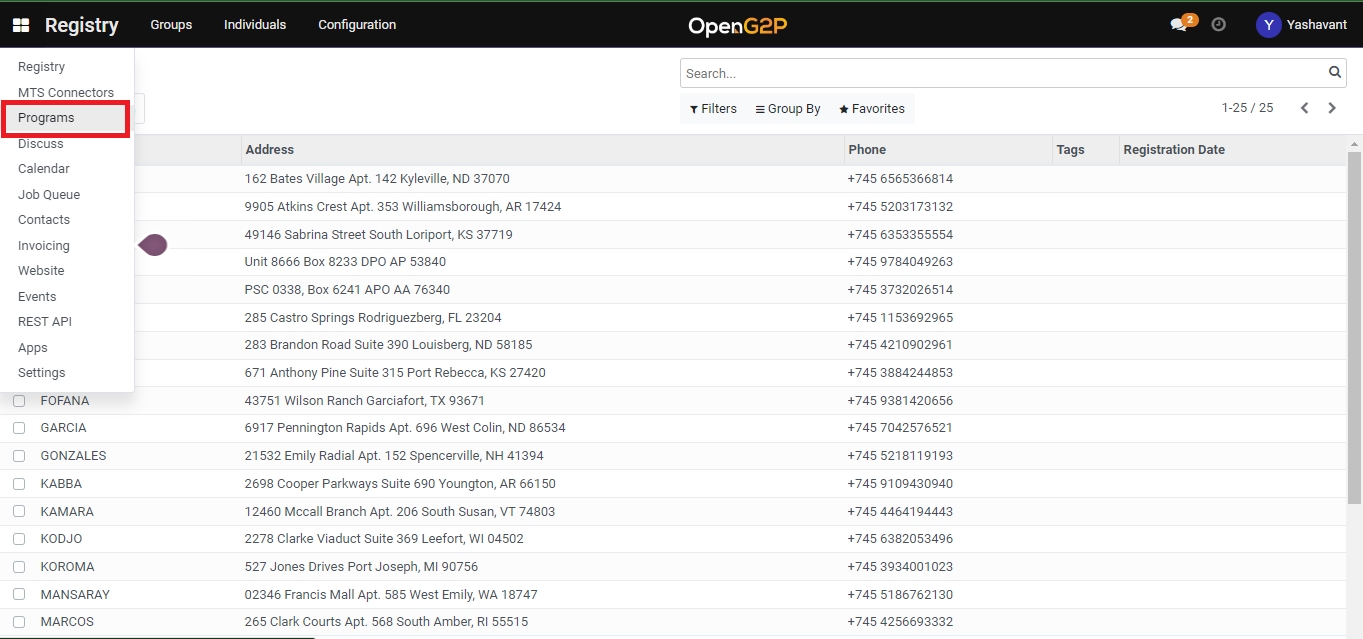

Programs screen provides dashboard view which lists all the available Program Names, Target Type, Number of Enrolled Beneficiaries against each program, State (whether active/inactive), and the Beneficiaries list.
In Programs screen, the available features and their descriptions are:
Create
Click the Create button to create new program
![]()
Click the Export All button to download the details in excel format
<
Click the Left arrow to go the previous screen
>
Click the Right arrow to go the next screen
Filters
Click the Filters link and select the appropriate options.
The valid values are:
Archived
Add Customer Filter
The advanced filter option allows you to define conditions and criteria to refine the search results.
Select the Add Customer filter and then select the appropriate option in the first drop-down to display the specific data based on the option selected.
Select the criteria in second and third drop-down to refine the search results.
Click the Apply button to display the data based on the search
Note: To enhance the search, click the Add a condition button and follows the steps given in Add Customer Filter option
Group By
Click the Group By link, select Add Custom Group and then select the appropriate options in the drop-down to display the specific data based on the option selected.
Click the Apply button to display the data based on the search
Favorites
Click the Favorites link, select Save current search and then check the appropriate options. The valid values are:
Use by default
Share with all users
Click the Save button to display the data based on the search
Search
This field is filled when the available option are selected in Filers, Group By, Favorites
Create Program
Click the Create Program button. The Set Program Settings screen is displayed.

Set Program Settings
In Set Program Settings screen, the features and their descriptions are:
Program Name
Enter the Program name
Target Type
Choose one of the Target Type. The valid values are:
Groups
Individual
Currency
Select the appropriate currency option. The valid values are:
EUR
USD
Is Reimbursement Program
Check the option if the reimbursement program is required
In Set Program Settings screen, you can find the below tabs.
Configure the Default Eligibility Criteria
Configure the Cycle Manager
Configure the Entitlement Manager
PMT Configuration
Map Portal Form
Configure the Default Eligibility Criteria
Click the Configure the Default Eligibility Criteria tab, the fields available in the tab are displayed.

Eligibility manager
Default option is selected by default
Admin Area
Enter the admin area
Filter
Match all records
Retrieves the data which matches all records
![]()
Click the Records button. The Selected records screen is displayed.
Note:
By default the list of three records are listed in the Selected records screen.
Click the Cancel button to close the Selected records screen.
![]()
Click the Refresh button to refresh the screen
Add filter
Click the Add filter button to set eligibility criteria using Domain Filters. You may set multiple eligibility criteria.
Click the Add filters button. The multiple criteria fields are displayed.
Select the multiple criteria such as ID, condition and count.
Click the x button to remove the entry in the criteria fields.
Click the + button to add new multiple criteria field.
Click the ... option to display fields in Any of section. The multiple criteria fields are displayed.
Note: You can click the ... option to add n number of Any of section
The value chosen in the multiple criteria fields are displayed in the Code editor.
In the Match records chose one of the followings:
Select All to display the data belongs to All section
Select Any to display the data belongs to Any of section

Configure the Cycle Manager
Click the Configure the Cycle Manager tab, the fields available in the tab are displayed.

Auto-approve Entitlements
Check the option if the auto-approve entitlements is required.
Note:
Set entitlements via rules, without any manual approvals.
Approver Group
Select the approver group in the drop-down.
Note:
The group name of the user who has permission to approve cycles. See Create User and Assign Role.
One-time Distribution
Check the option if the distribution happens one-time
Note:
If one-time distribution option is checked, the recurrence distribution option is not displayed.
If one-time distribution option is not checked, the recurrence distribution option is displayed.
Recurrence
You can choose recurrence option, if the time period is repeated for a cycle
Enter the number and select the appropriate option in the drop-down. The valid values are:
Days
Weeks
Months
Years
Day of Month
Select the appropriate option in the drop-down. The valid values are:
Date of month
Enter the date of month if date of month option is selected in the drop-down
Day of month
Enter the day of month if day of month option is selected in the drop-down
Configure the Entitlement Manager
Click the Configure the Entitlement Manager tab, the fields available in the tab are displayed.

Entitlement manger
Select the parameters for entitlements. The valid values are:
Default
In-Kind
Cash
ID Type to store in entitlements
Enter the ID Type to store in entitlements
Amount Per Cycle
Enter the amount of disbursement of a group or individual per cycle.
Amount Per Individual In Group
Enter the amount of disbursement per individual in a group when the program target type is "group".
Maximum number of individual in group
Enter the maximum number of individuals who get disbursements per group.
Note:
It is an optional field
Transfer Fee(%)
Enter the fee incurred for disbursement as a percentage of disbursement.
Note:
It is an optional field
Transfer Fee Amount
Enter the fee incurred for disbursement as an absolute amount.
Note:
It is an optional field
Entitlement Validation Group
Enter the group name of the user who has permission to approve entitlements.
Note:
See Create User and Assign Role guide to know how to assign role for a User.
PMT Configuration
Click the PMT Configuration tab, the field available in the tab is displayed.

Enable PMT
Check the option to enable the PMT
Map Portal Form
Click the Map Portal Form tab, the fields available in the tab are displayed.

Multiple Form Submission Program Form
Check the option if the multiple form submission program form is required.
Program Form
Enter the name of the program form
Click the Next button.
The Set Program Settings dialog box is displayed.
Select the option Yes, to import the matching registrants to this program
Select the option No, not to import the matching registrants to this program
Click the Back button to go previous screen
Click the Create button to create New Program
Click the Cancel button to go to the Program dashboard screen
You can view newly created Program listed in the Program dashboard screen.

Last updated

