Install SmartScanner App
Description
The guide here provides steps to install the SmartScanner app. This app allows users to scan the QR code in the entitlement voucher.
Pre-requisites
The user must possess an Android Phone with WireGuard tunnel activated.
Steps
Download the SmartScanner APK file named idpass-smart-scanner-untagged-<version>.apk on your Android mobile from here.

Go to the Downloads folder in Android Mobile and click on the .apk file that you downloaded in the first step. A user prompt will appear with the options CANCEL and INSTALL. Click on INSTALL.

For first-time installation, a user prompt may appear to allow unknown apps. Click on Settings. If no prompt appears and the application installs, then go to step#5.

Enable the option Allow apps from this source, click on the downloaded file, and install the application as described in step#2.
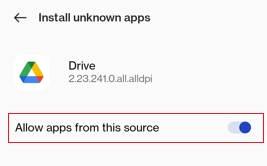
If the SmartScanner app is successfully installed, then this icon will appear on the mobile screen.
Open the SmartScanner app. It should show the option Voucher Code.
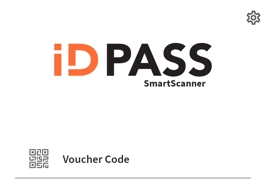
Click on the Voucher Code and scan the QR code shown here.
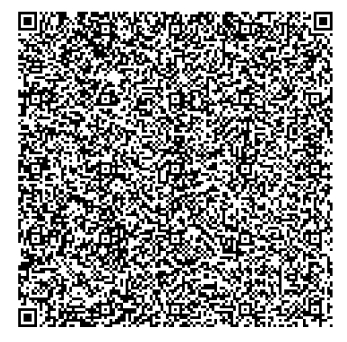
If the SmartScanner app is successfully installed, then the scan will show these details.
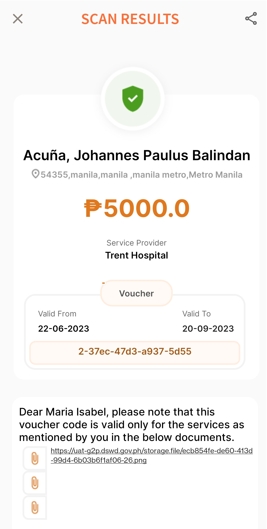
Last updated

