Create Self-Service Portal Form
Description
This guide provides steps for the Website Editor to create a general intake sheet. This intake sheet is filled by the applicant while applying for a program.
Pre-requisites
The user must have a Website Editor role.
Steps
Navigate to the Website using the menu bar.
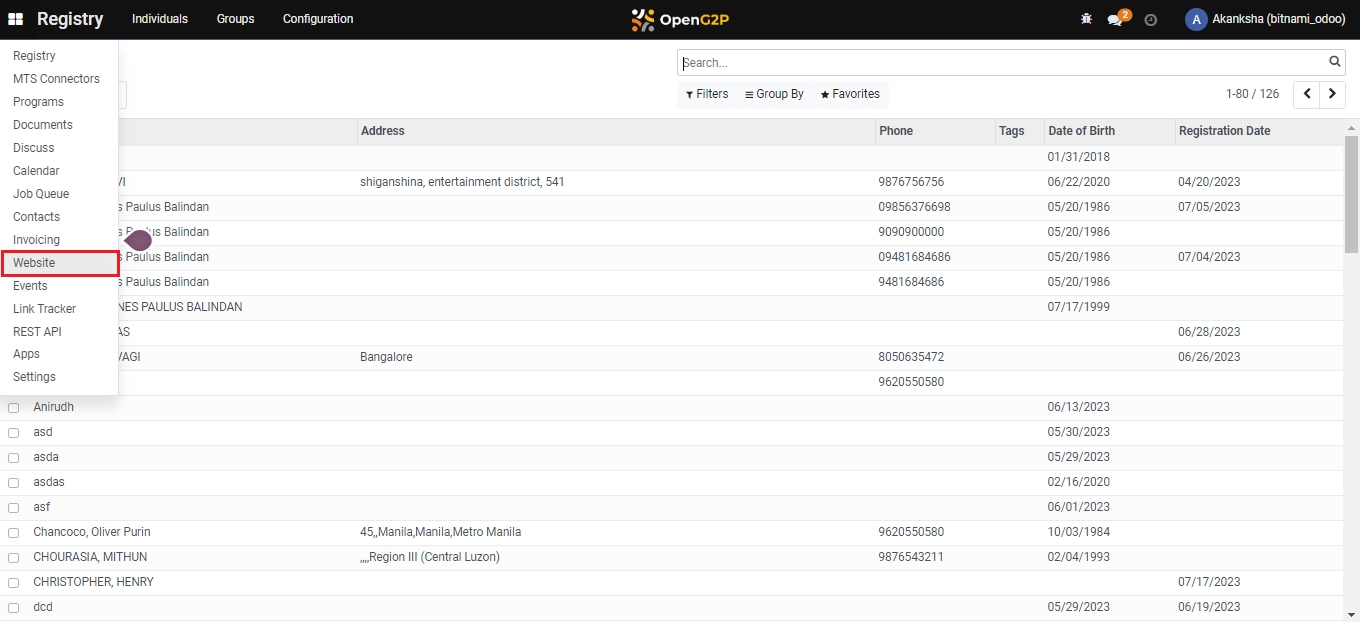
Click on Go to Website to navigate to the website home page.
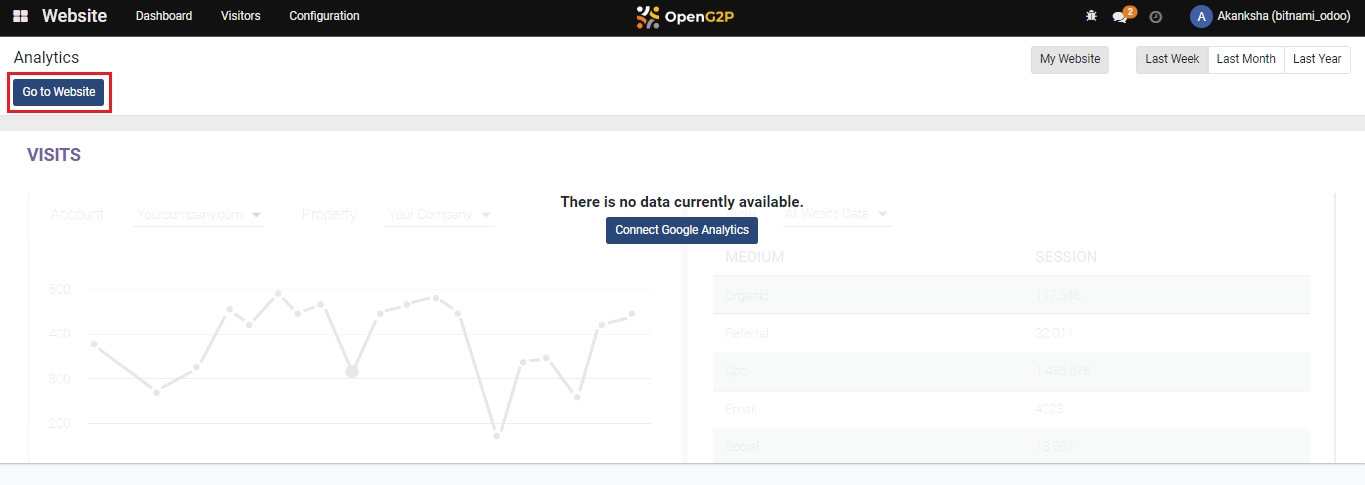
Click on the + New button to create a new form.
Click on Page to create a form.
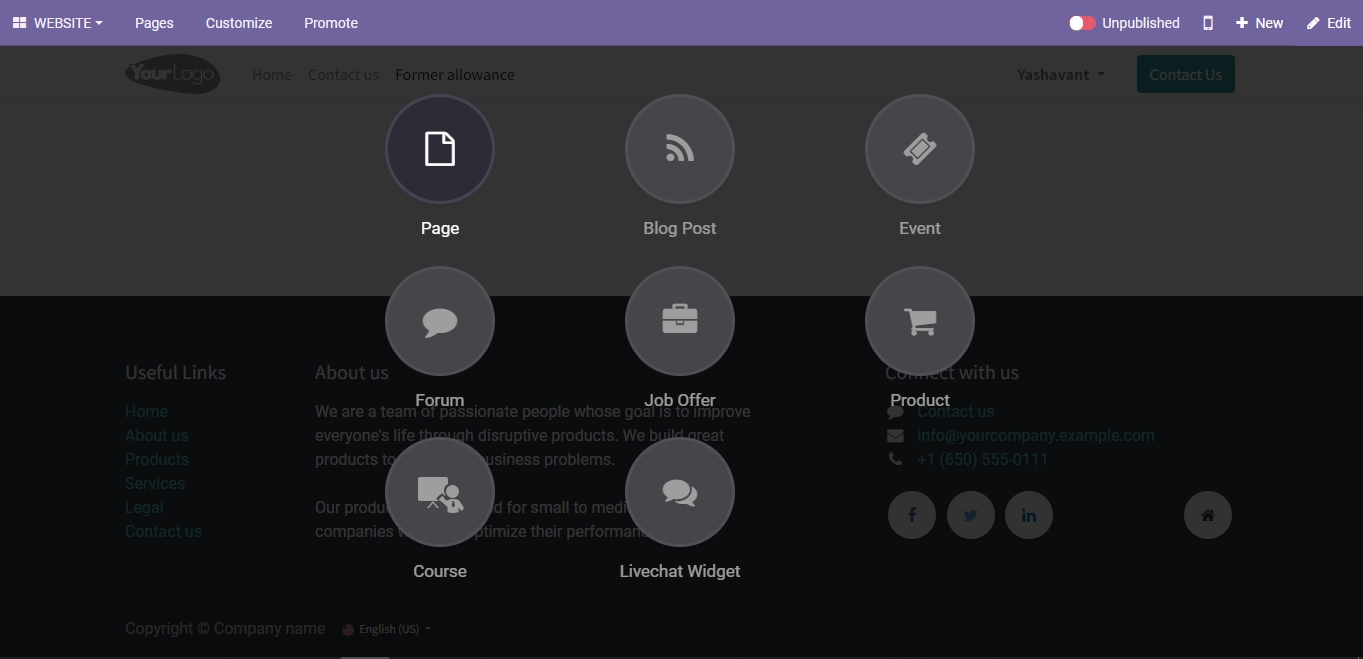
Enter the page title and click on Create button under New Page pop-up window.
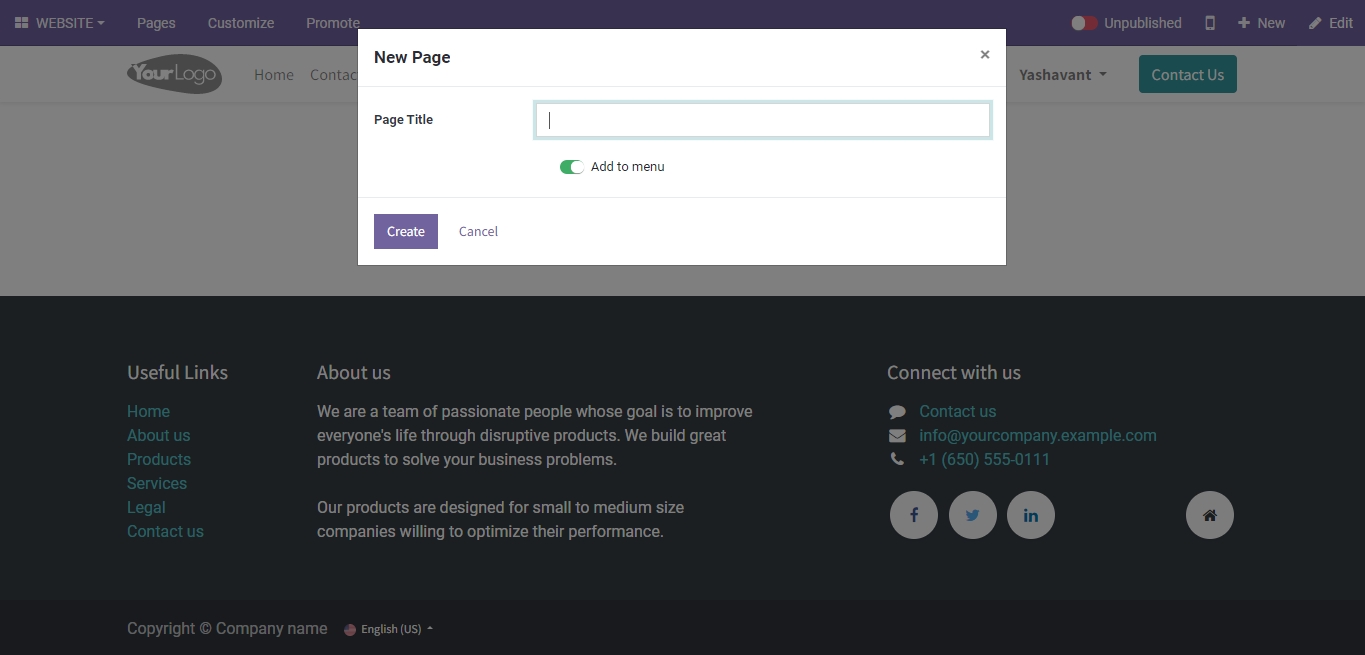
Drag and drop the Form in the Dynamic Content from the BLOCKS section
The Edit tool appears. Click on the Form's Fields to enable the Style Section.
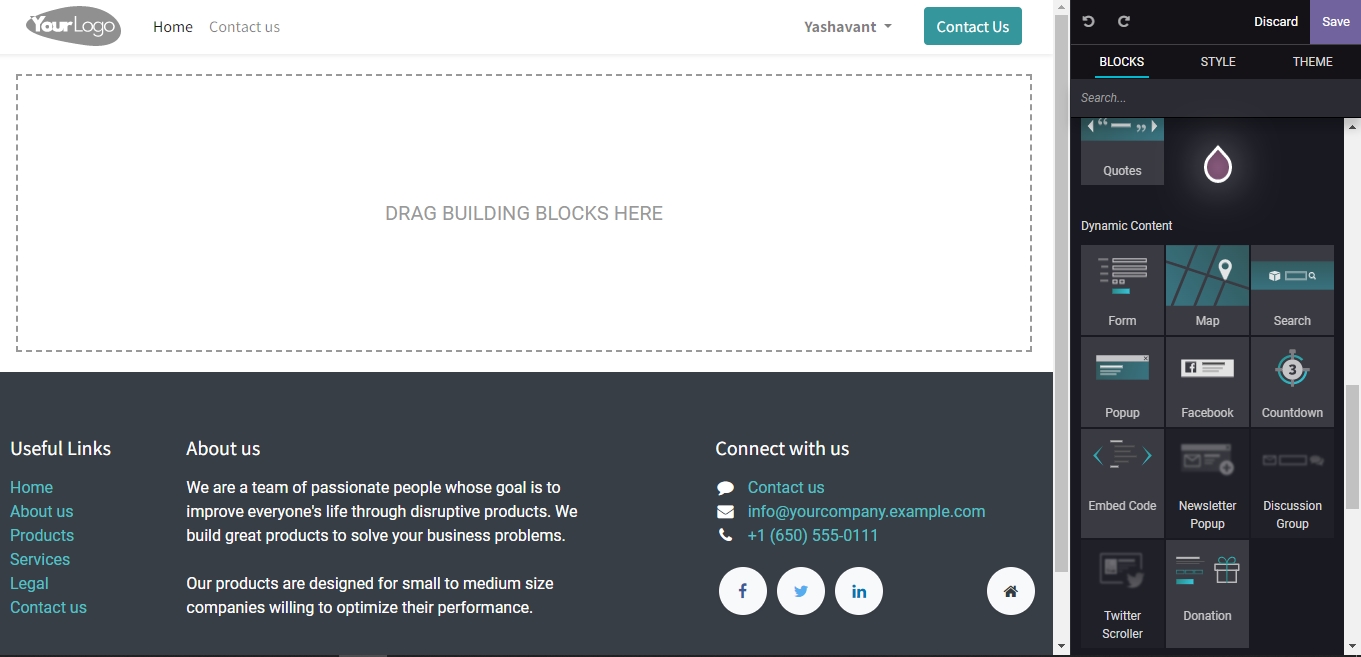
Select Apply For Program and add more form fields using +Field from the STYLE section.
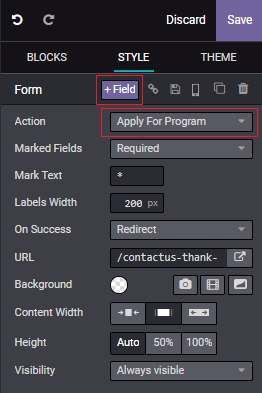
In the Field section, select the type Existing Fields and select the fields of choice.
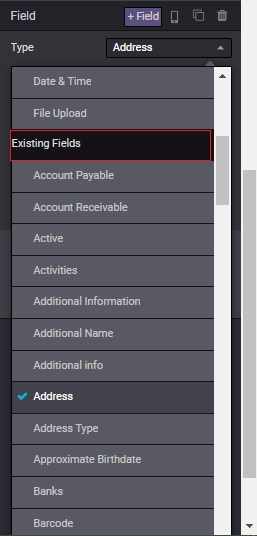
To add fields that are not available under Existing Fields, use the type Custom Field and add desired fields.
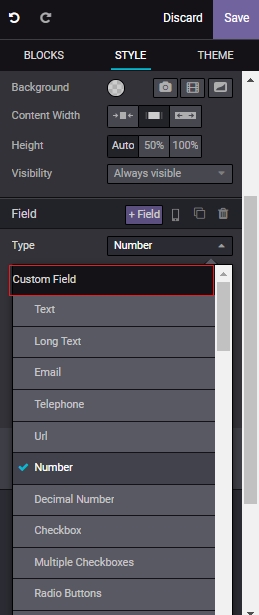
Click Save to add the field to the portal form.
You can also create a form from an existing one on the portal by clicking the + sign on the menu and selecting the desired one.
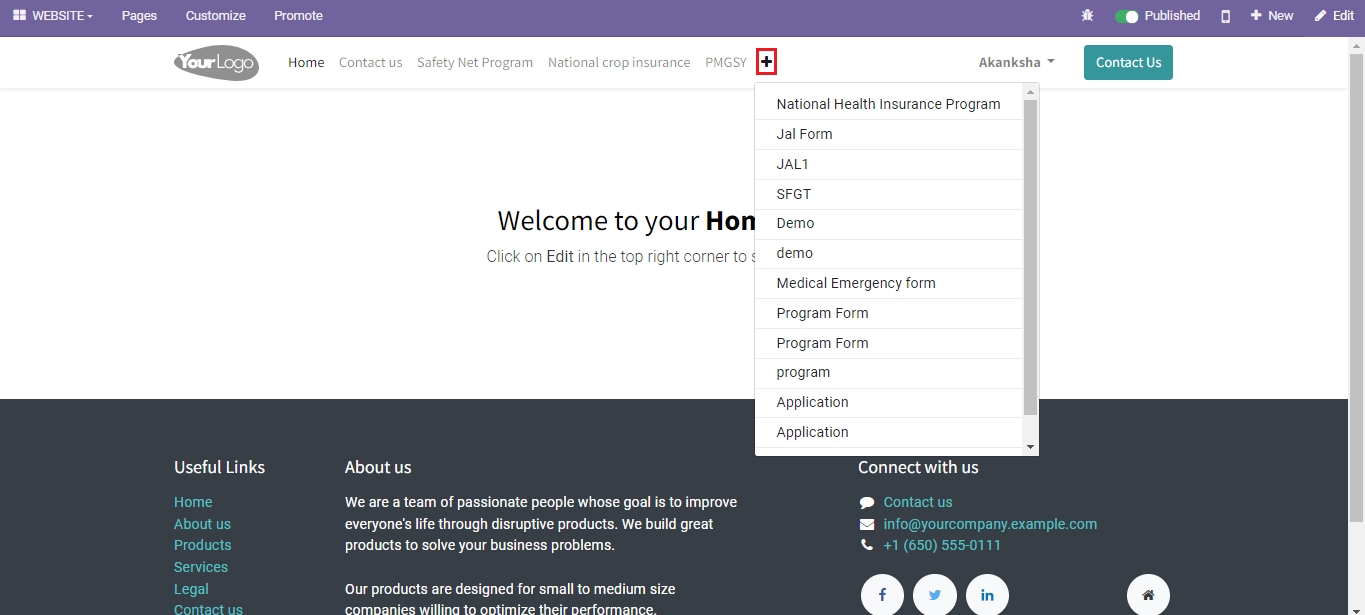
Last updated

