📔Create ID Document Eligibility Manager
This guide provides the step-by-step instructions to create a ID Document Eligibility Manager
Prerequisites
A user should have a Program Manager role to create a ID Document Eligibility Manager.
Note:
Refer Create User and Assign Role user guide to know how to assign role for a User.
Procedure
Click the main menu icon
 and select Programs.
and select Programs.The Programs screen is displayed.
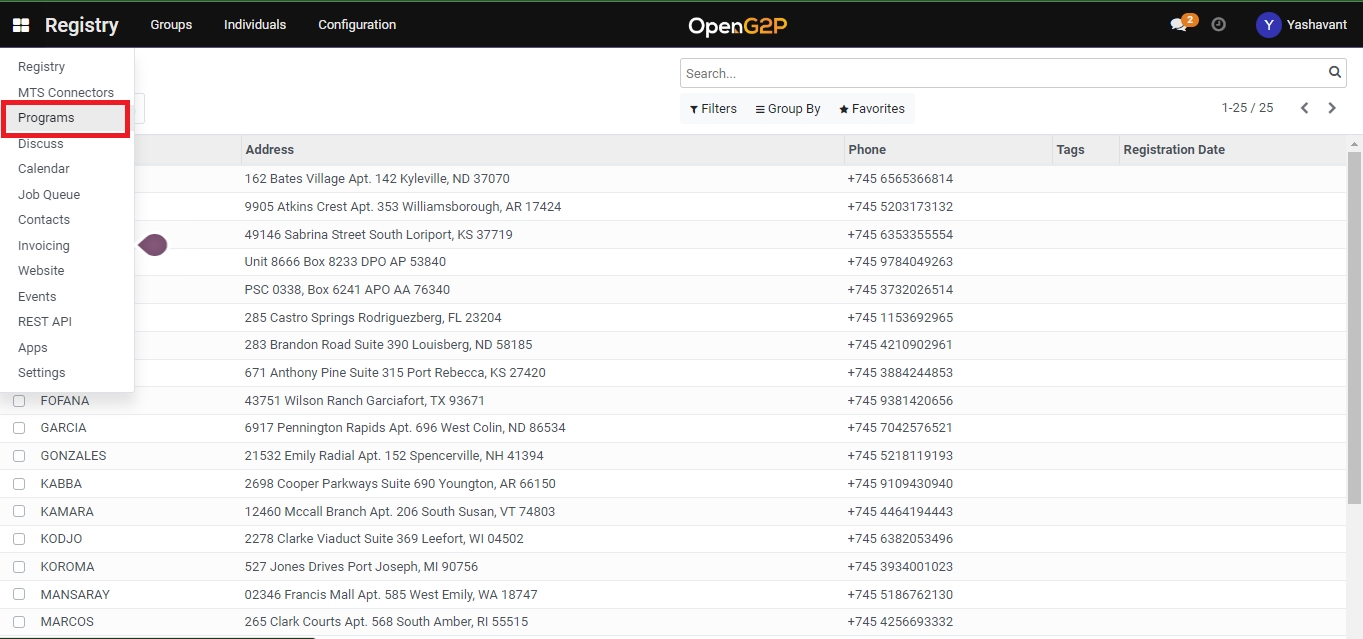
Click the Configuration tab and then select the ID Document Eligibility Managers.
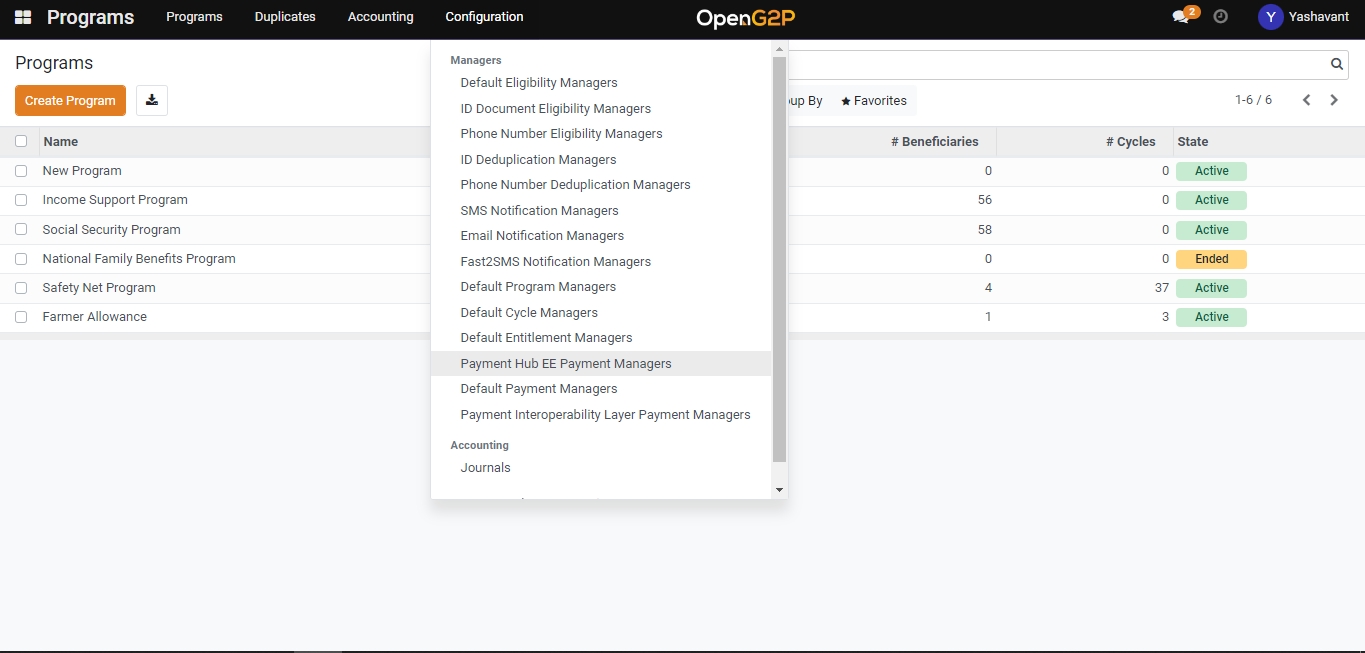
ID Document Eligibility Managers screen is displayed.

ID Document Eligibility Managers screen provides dashboard view which lists all the Manager Names and the Program list.
In ID Default Eligibility Managers screen, the available features and their descriptions are:
Create
Click the Create button to create new ID default eligibility manager
![]()
Click the Export All button to download the details in excel format
<
Click the Left arrow to go the previous screen
>
Click the Right arrow to go the next screen
Filters
Click the Filters link and then select Add Customer Filter.
Add Customer Filter
The advanced filter option allows you to define conditions and criteria to refine the search results.
Select the Add Customer filter and then select the appropriate option in the first drop-down to display the specific data based on the option selected.
Select the criteria in second and third drop-down to refine the search results.
Click the Apply button to display the data based on the search
Note: To enhance the search, click the Add a condition button and follows the steps given in Add Customer Filter option
Group By
Click the Group By link and select the option Program
The Default Managers are grouped below each program
Click the Group By link, select Add Custom Group and then select the appropriate options in the drop-down to display the specific data based on the option selected.
Click the Apply button to display the data based on the search
Favorites
Click the Favorites link, select Save current search and then check the appropriate options. The valid values are:
Use by default
Share with all users
Click the Save button to display the data based on the search
Click the Import records. Import a file screen is displayed.
Click the Upload file button, navigate to the file, and import the file in excel or CSV format
Click the Cancel button to exit the screen
Search
This field is filled when the available option are selected in Filers, Group By, Favorites
Click the Create button. The ID Document Eligibility Managers/New screen is displayed.
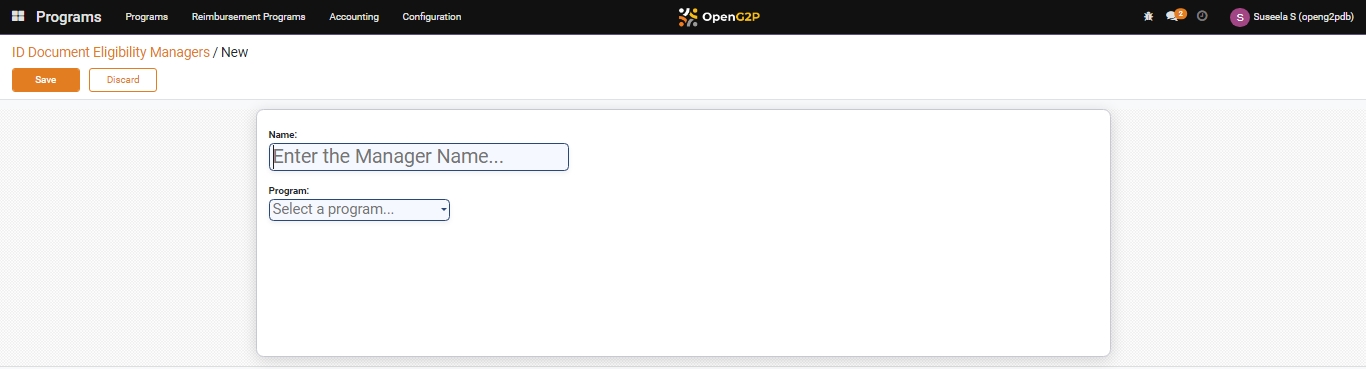
In ID Document Eligibility Managers/New screen, the features and their descriptions are:
Name
Enter the name of the eligibility manger
Program
Select the program name from the drop-down for which the eligibility manager is created
Click the Save button to save the eligibility manager and it will be listed under the eligibility manager list view page.
Click the Discard button to discard the changes and go back to ID Document Eligibility Managers list view page.
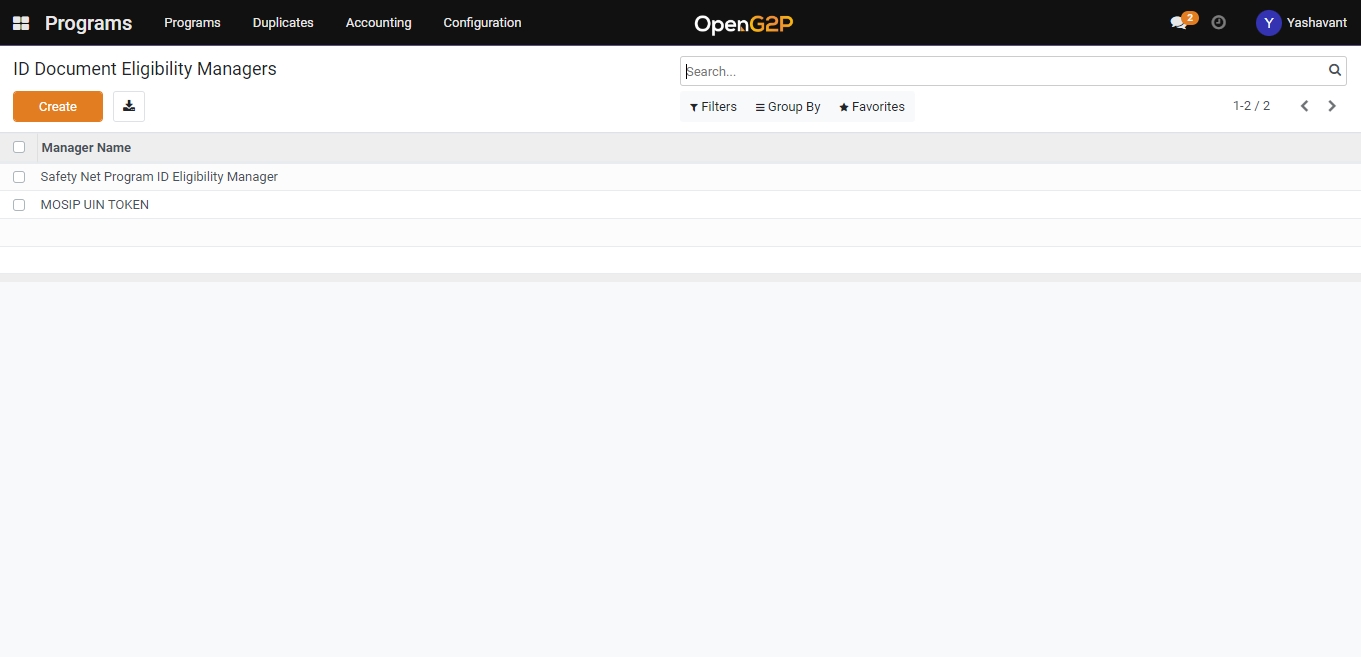
Last updated
Was this helpful?

