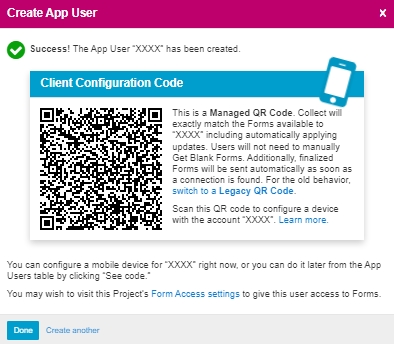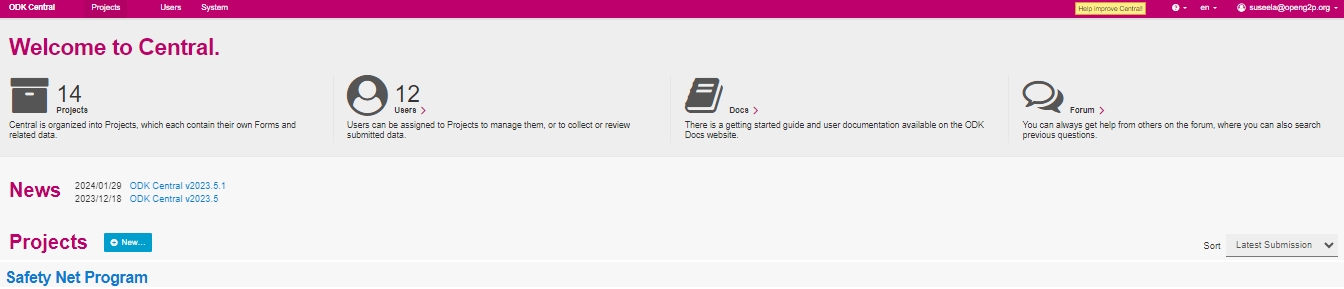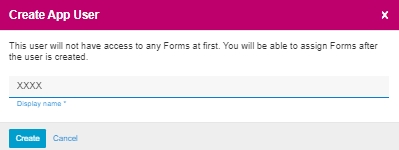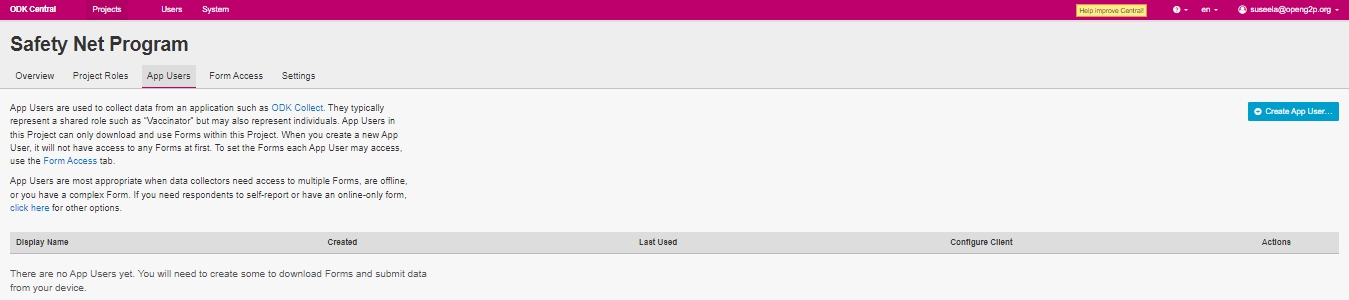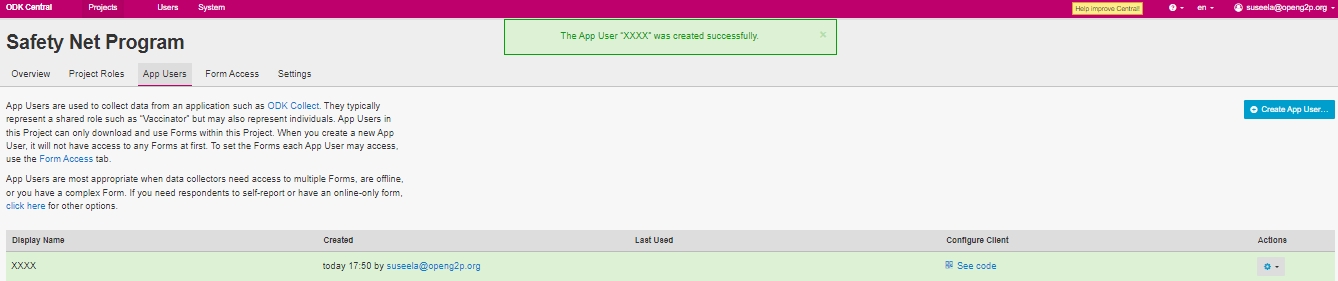📔Provide Form Access to Field Agent
Last updated
Was this helpful?
Last updated
Was this helpful?
This document guides to provide the form access to the field agent which helps them to download the program form from ODK Central.
The access provider must have Administrator role in ODK Central.
Login to ODK Central.
Click the relevant project link listed below the Projects on which the access is to be provided to the agent.
For example, here, the project is considered as Safety Net Program
Click the project (Safety Net Program) link listed below the Projects.
The project (Safety Net Program) overview page is displayed.
Click the App Users tab
The App Users screen is displayed.
Click the +Create App User button to add a field agent to the program.
Create App User screen pops up.
Enter the name of the field agent on the popup window.
Click the Create button.
Create App User screen with QR code is displayed. Read the instruction given in the Create App User screen.
Click the Done button.
A message pops up on the successful creation of App user.
The agent name is listed in the App user list.
For example, here the app user is created as XXXX.
Click the Form Access tab.
Form Access screen is displayed.
Check the user against the form for which access is to be given for the user.
Click the Save button.
A message pops up which confirms the form access to the selected user.
This completes the process of providing form access to the field agent.