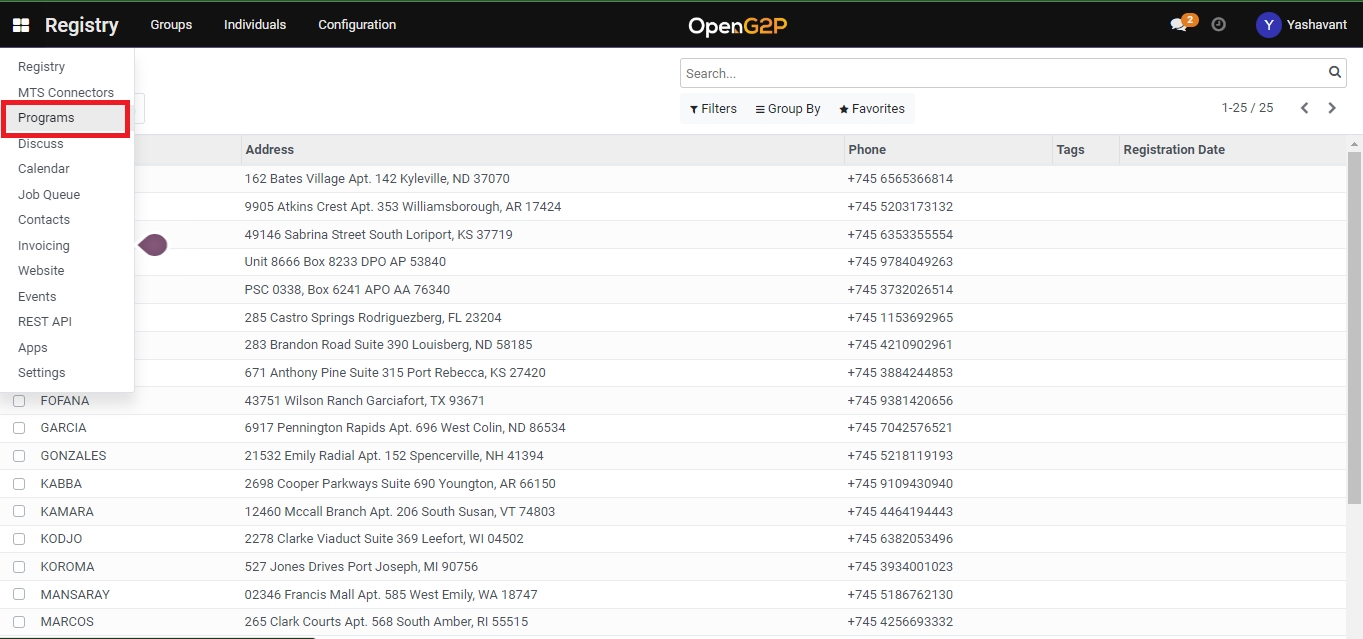Enroll Eligible Individual Registrants into a Program
Last updated
Was this helpful?
Last updated
Was this helpful?
This document provides instructions to enroll eligible individual registrants into a program.
The user must have a role.
Beneficiary Registry must have individual applicants assigned to a program.
The enrollment of eligible individual registrants into a program based on your project requirements.
The enrollment of individual registrants occurs with default criteria configured in the Managers in the program's Configuration tab without customised rules.
Assign the individuals to a program.
For example, the individuals are assigned to a program Needy.
Click the main menu icon and select Programs.
Programs screen is displayed.
Click the program Needy from the program list.
Needy Programs screen is displayed.
Click the Beneficiaries tab in the Needy program screen.
Programs Needy Beneficiaries screen is displayed with the program's beneficiaries in Draft status.
The default Eligibility Manager and default Program Manager must be configured to enroll the beneficiaries.
Note:
The below message pops up, when you click the Enroll Eligible Registrants button without configuring the default Eligibility Manager and default Program Manager in the program's Configuration tab.
Click the Enroll Eligible Registrants button to enroll the individuals assigned to the program.
A pop-up message displays the count of enrolled eligible individual registrants.
Click the Beneficiaries tab to view the list of enrolled eligible individual registrants.
The beneficiaries's status is changed from Draft to Enrolled.
This completes the process of enrolling eligible individual registrants into a program.
The enrollment of individual registrants occurs with customised criteria configured in the Managers in the Configuration tab.
Click the program Needy from the program list.
Needy Programs screen is displayed.
Click the Configuration tab.
Enter the Name of the Eligibility Manager.
Click the New Rule.
By default, you can find Country tab.
Click the Country tab.
You can find the list of criteria to configure to enroll the registrants.
For example, enter the criteria Gender in the Search field and select Gender.
Select the operator = in the operator drop-down.
Select Male in the value drop-down.
Click the Save button to save the eligibility criteria and exit from the screen.
Click the Discard button to exit the screen without saving the data.
You can find the customised criteria added in the Eligibility Managers.
Click the Enroll Eligible Registrants button.
Click the Beneficiaries tab to view the eligible registrants based on the customised criteria in the Eligibility Managers.
A pop-up message displays the count of enrolled eligible individual registrants based on customised criteria.
You can find that only the male beneficiary has the status as Enrolled based on the customised criteria set in the Eligibility Managers. The remaining beneficiaries have the status as Not Eligible.
This completes the process of enrolling eligible individual registrants into a program based on customised criteria set in the Eligibilty Managers.
Similarly, you can customise the criteria from the list of criteria to enroll the eligible registrants as per your project requirements.
Click the icon in the Eligibility Managers in the Configuration tab.